
Updated on: 15 August 2025
📚 Index – इस पोस्ट में आप क्या सीखेंगे
- Lesson 1: PowerPoint क्या है?
- Lesson 2: PowerPoint Interface
- Lesson 3: Creating Slides
- Lesson 4: Inserting Media
- Lesson 5: Slide Transitions & Animations
- Lesson 6: Data Visualization
- Lesson 7: Storytelling in Presentations
- Lesson 8: Audience Engagement
- Lesson 9: Presentation Delivery Tips
- Lesson 10: Design Consistency & Branding
Lesson 1: PowerPoint Presentation क्या है?
PowerPoint Presentation (PPT) एक Microsoft Office का हिस्सा है, जिसे मुख्य रूप से visual communication के लिए इस्तेमाल किया जाता है। इसमें आप slides के रूप में टेक्स्ट, इमेज, चार्ट, वीडियो, और ऑडियो को जोड़कर एक structured प्रेज़ेंटेशन बना सकते हैं।
यदि आप किसी मीटिंग, क्लासरूम, या बिजनेस प्रोजेक्ट में अपने आइडिया को प्रभावी ढंग से प्रस्तुत करना चाहते हैं, तो PowerPoint आपका सबसे बड़ा साथी है।
Expert कहते हैं — “A good presentation is like a story; PowerPoint is the tool that helps you tell it visually.”
📌 क्यों ज़रूरी है?
- स्पष्टता (Clarity): आपके विचार structured तरीके से सामने आते हैं।
- दृश्य प्रभाव (Visual Impact): टेक्स्ट से ज्यादा visuals लंबे समय तक याद रहते हैं।
- Engagement: ऑडियंस की रुचि बनी रहती है।
🧠 Real-life Example
मान लीजिए, आपको अपने बॉस को सेल्स रिपोर्ट प्रेज़ेंट करनी है। अगर आप सिर्फ numbers बोलेंगे तो शायद वह उतना असरदार न हो। लेकिन अगर आप PowerPoint में charts, graphs और bullet points के साथ वही data दिखाएँ, तो संदेश ज्यादा जल्दी और स्पष्ट पहुँचेगा।
📊 Visual Aid
| Feature | Benefit |
|---|---|
| Slide Templates | Time-saving और professionally designed look |
| Charts & Graphs | Data को visually appealing तरीके से दिखाना |
💡 Quick Tip
हर slide पर 6 से ज्यादा points न डालें, ताकि audience overload न हो।
Lesson 2: PowerPoint Presentation के मुख्य उपयोग
PowerPoint का इस्तेमाल केवल corporate meetings में ही नहीं, बल्कि education, marketing, training और public speaking में भी बड़े पैमाने पर होता है। यह आपके विचारों और data को इस तरह प्रस्तुत करता है कि audience सिर्फ सुनती नहीं, बल्कि समझती और महसूस भी करती है।
📌 प्रमुख उपयोग
- शिक्षा (Education) – टीचर्स और ट्रेनर्स slides के जरिए complex topics को आसान तरीके से समझा सकते हैं।
- बिजनेस मीटिंग्स – Sales pitch, quarterly reports और strategy discussions में visuals का इस्तेमाल होता है।
- मार्केटिंग – Product launch या campaign presentation में creative visuals का इस्तेमाल engagement बढ़ाता है।
- कांफ्रेंस और सेमिनार – Keynote speeches को और प्रभावी बनाने के लिए।
- ट्रेनिंग सेशंस – Step-by-step visuals से skill development आसान बनता है।
🧠 Real-life Example
एक startup founder को अपने investors के सामने funding pitch देनी थी। उसने PowerPoint के जरिए अपनी market research, revenue projections और product features को visuals में दिखाया। नतीजा, उसकी pitch न केवल clear थी बल्कि audience को पूरी तरह engage भी कर पाई, और उसे initial funding मिल गई।
📢 Expert Quote
“PowerPoint is not just about showing slides, it’s about telling your story in a way your audience remembers.” — Garr Reynolds (Presentation Zen Author)
📊 तुलना तालिका
| Use Case | Impact |
|---|---|
| Education | Students retain more information with visuals |
| Business Meetings | Clear communication of goals and results |
💡 Quick Tip
यदि आप audience को impress करना चाहते हैं, तो animations का इस्तेमाल सीमित मात्रा में करें, ताकि distraction न हो और message पर focus बना रहे।
Lesson 3: PowerPoint Presentation के मुख्य Components / Elements
एक प्रभावी PowerPoint Presentation कई महत्वपूर्ण components से मिलकर बनती है। ये elements मिलकर एक ऐसा visual experience देते हैं जो न सिर्फ audience को आकर्षित करता है बल्कि message को भी स्पष्ट और यादगार बनाता है। अगर आप इन elements का सही उपयोग करना जानते हैं, तो आपकी presentation audience के मन में लंबे समय तक बनी रहती है।
📌 PowerPoint के मुख्य Components
- Slides – Presentation का basic unit, जिसमें text, images और graphics होते हैं।
- Text Box – Content को व्यवस्थित करने के लिए।
- Images & Graphics – Visual appeal और clarity के लिए।
- Animations & Transitions – Audience engagement बढ़ाने के लिए, लेकिन limited use में।
- Charts & Graphs – Data को easy-to-understand visuals में बदलने के लिए।
- Templates & Themes – Consistent look और branding के लिए।
- Multimedia (Audio/Video) – Storytelling और demonstration को powerful बनाने के लिए।
🧠 Real-life Example
एक NGO ने अपने annual report को boring PDF की बजाय PowerPoint में पेश किया। उन्होंने charts, infographics और short videos का इस्तेमाल किया। नतीजा यह हुआ कि donors ने न केवल report पढ़ी बल्कि visuals देखकर project impact को गहराई से समझा, जिससे अगले साल के लिए donations में 35% की वृद्धि हुई।
📢 Expert Quote
“Design your slides as if they are billboards on the highway – clear, impactful, and quickly understandable.” — Nancy Duarte (Communication Expert)
📊 तुलना तालिका – Text vs Visual Impact
| Element | Advantage |
|---|---|
| Text Only | Detailed explanation लेकिन कम visual engagement |
| Text + Visual | High retention rate और better audience connection |
💡 Quick Tip
हर slide में एक main idea पर focus करें। बहुत ज्यादा elements जोड़ने से slide cluttered हो सकती है और audience का ध्यान भटक सकता है।
अगला lesson आपको दिखाएगा कि इन components को मिलाकर एक visually stunning और effective presentation कैसे बनाई जाती है।
Lesson 4: Effective PowerPoint Design Principles
एक सफल PowerPoint Presentation केवल content पर ही नहीं, बल्कि उसके design पर भी निर्भर करती है। सही design principles अपनाने से आपका message न केवल सुंदर दिखता है, बल्कि audience के मन में लंबे समय तक रहता है। अगर आप चाहते हैं कि आपकी slides audience को बांधे रखें, तो आपको कुछ tested design principles अपनाने होंगे।
📌 PowerPoint Design के मुख्य Principles
- Consistency – हर slide में font, color और layout को समान रखें।
- Minimalism – कम words और ज्यादा visuals का उपयोग करें।
- Contrast – Text और background में strong contrast रखें ताकि readability बढ़े।
- Alignment – Content को neatly align करें, जिससे professional look आए।
- White Space – खाली जगह का सही उपयोग करके clutter कम करें।
- Hierarchy – महत्वपूर्ण points को बड़े font या bold में दिखाएं।
🧠 Real-life Example
एक startup ने अपने investor pitch में पुराने cluttered slides को replace करके एक clean, minimal design अपनाया। उन्होंने high-contrast colors, bold headings और ज्यादा visuals का इस्तेमाल किया। नतीजा? Investors ने presentation के बाद तुरंत follow-up मीटिंग फिक्स की और फंडिंग 50% बढ़ गई।
📢 Expert Quote
“Design is not just what it looks like and feels like. Design is how it works.” — Steve Jobs
📊 Design Principle Checklist
| Principle | Why Important? |
|---|---|
| Consistency | Audience को content पर focus करने में मदद करता है। |
| Minimalism | Clarity बढ़ाता है और distractions कम करता है। |
| Contrast | Readability और visual impact को बढ़ाता है। |
💡 Quick Tip
कोशिश करें कि हर slide में 6x6 rule अपनाएं – एक slide में 6 से ज्यादा bullet points और हर bullet में 6 से ज्यादा शब्द न हों। यह आपके design को uncluttered और professional बनाएगा।
अब जबकि आपको effective design principles पता चल गए हैं, अगले lesson में हम देखेंगे कि PowerPoint Animations और Transitions का सही उपयोग कैसे किया जाता है, जिससे presentation engaging बने लेकिन distracting नहीं।
Lesson 5: Smart Use of Animations & Transitions in PowerPoint
PowerPoint Animations और Transitions आपके presentation को dynamic और engaging बनाने के बेहतरीन tools हैं, लेकिन इनका गलत इस्तेमाल audience का ध्यान भटका सकता है। असली कला यह है कि इन्हें सही जगह, सही मात्रा और सही तरीके से use किया जाए। यही balance आपकी slides को impactful बनाएगा।
🎯 Animations के Smart Uses
- Emphasis Animation – किसी key point या आंकड़े को highlight करने के लिए।
- Entrance Animation – Audience का ध्यान एक specific element पर लाने के लिए।
- Exit Animation – पुराने content को हटाकर नए points के लिए space बनाने के लिए।
🎯 Transitions के Smart Uses
- Subtle Transitions – Professional और smooth slide change के लिए।
- Consistent Style – हर slide में अलग transition न डालें, एक consistent feel रखें।
- Content-Relevant Transition – Content के mood और theme के अनुसार transition चुनें।
🧠 Real-life Example
एक education trainer ने पहले हर slide पर fancy और random animations use किए थे, जिससे students का focus content पर नहीं रहा। उन्होंने बाद में केवल key points पर fade-in animation और smooth dissolve transitions अपनाए। नतीजा? Students ने lecture को अधिक ध्यान से सुना और 20% ज्यादा retention रेट दर्ज हुआ।
📢 Expert Quote
“Good animation in presentations is like seasoning in food — too little and it’s bland, too much and it’s overwhelming.” — Nancy Duarte
📊 Animation & Transition Do’s and Don’ts
| Do’s | Don’ts |
|---|---|
| Key points को emphasize करने के लिए subtle animations use करें। | हर slide पर अलग-अलग flashy transitions use न करें। |
| Slide change को smooth बनाने के लिए consistent transitions चुनें। | Content से unrelated animation effects न डालें। |
💡 Quick Tip
Presentation में animations का use तब करें जब वह audience का ध्यान content पर लाने में मदद करे, न कि सिर्फ “cool” दिखने के लिए।
अब जबकि आप animations और transitions का smart इस्तेमाल करना सीख गए हैं, अगले lesson में हम सीखेंगे PowerPoint में Multimedia Integration — यानी वीडियो, ऑडियो और इंटरैक्टिव elements जोड़कर presentation को कैसे next-level पर ले जाएं।
Lesson 6: Multimedia Integration in PowerPoint
PowerPoint में Multimedia Integration का मतलब है कि आप अपने presentation में वीडियो, ऑडियो और इंटरैक्टिव elements का सही तरीके से इस्तेमाल करें ताकि audience सिर्फ देखे नहीं बल्कि presentation का अनुभव करे। अगर सही ढंग से इस्तेमाल किया जाए, तो multimedia आपके संदेश को और गहराई और clarity देता है, जिससे आपकी slide सिर्फ “text” नहीं बल्कि “story” बन जाती है।
🎯 Multimedia के फायदे
- Engagement Boost – Audience का ध्यान presentation में बनाए रखना।
- Better Understanding – Complex concepts को वीडियो और animations से आसान बनाना।
- Emotional Connection – Storytelling में music और visuals का इस्तेमाल।
💻 Multimedia Types
- Video Clips – Product demo, tutorial, या background scene दिखाने के लिए।
- Audio Narration – Voiceover से explanation देना।
- Interactive Elements – Clickable links, quiz, या polls।
🧠 Real-life Example
एक marketing team ने product launch presentation में सिर्फ text और images use किए थे, जिससे audience जल्दी interest खो बैठी। अगले launch में उन्होंने एक 30-second product demo video और background music जोड़ा। नतीजा — audience engagement 45% बढ़ा और Q&A session में 2 गुना ज्यादा सवाल पूछे गए।
📢 Expert Quote
“Multimedia isn’t just decoration — it’s the bridge between your message and your audience’s emotions.” — Garr Reynolds
📊 Multimedia Integration Do’s and Don’ts
| Do’s | Don’ts |
|---|---|
| Relevant videos और audio चुनें जो content को support करें। | Long, irrelevant या distracting multimedia files न डालें। |
| Multimedia का size optimize करें ताकि slide smoothly चले। | Autoplay audio/video से audience को irritate न करें। |
💡 Quick Tip
Multimedia को presentation का highlight बनाने के बजाय, इसे content का समर्थन करने वाला element मानें। याद रखें — अगर multimedia हटाने पर भी आपका message clear है, तो आपने इसे सही इस्तेमाल किया है।
अब जब आपने multimedia को smart तरीके से integrate करना सीख लिया है, अगले lesson में हम जानेंगे Design Consistency और Branding के बारे में — जिससे आपकी पूरी presentation एक professional और unified look पाएगी।
Lesson 7: Design Consistency & Branding in PowerPoint
Design Consistency और Branding आपके PowerPoint Presentation को सिर्फ visually appealing नहीं बल्कि professional और trustworthy भी बनाते हैं। जब आपकी slides में एक ही रंग, फॉन्ट और layout pattern होता है, तो audience को लगता है कि आपका message well-planned और credible है। याद रखें — पहला impression आपके design से बनता है, content से नहीं।
🎯 Design Consistency के फायदे
- Professional Look – हर slide का uniform look brand image को मजबूत करता है।
- Brand Recognition – Logo, brand colors और typography audience के दिमाग में छप जाते हैं।
- Better Focus – Distraction कम होकर audience message पर ध्यान देती है।
💻 Key Elements of Branding in PowerPoint
- Color Palette – Brand colors का consistent इस्तेमाल।
- Fonts & Typography – एक या दो fonts का प्रयोग ताकि readability बनी रहे।
- Logo Placement – Subtle तरीके से हर slide पर logo।
- Slide Layout – Titles, text और visuals का fixed alignment।
🧠 Real-life Example
एक IT company की sales team ने presentation में अलग-अलग font, color और random layouts इस्तेमाल किए। Client ने कहा, "Your slides look like they came from five different companies." अगली बार उन्होंने brand guidelines फॉलो की — हर slide में वही font, color scheme और logo placement रखा। नतीजा? Client ने सिर्फ presentation approve ही नहीं किया, बल्कि कहा — "It looks like you’ve put serious thought into your brand."
📢 Expert Quote
“Consistency is not about repetition, it’s about creating harmony so your audience feels guided.” — Nancy Duarte
📊 Design Do’s and Don’ts
| Do’s | Don’ts |
|---|---|
| Brand colors और fonts को शुरुआत से फाइनल slide तक maintain करें। | हर slide में अलग-अलग design styles न मिलाएं। |
| Logo placement subtle और consistent रखें। | Overcrowded designs और bright, clashing colors avoid करें। |
💡 Quick Tip
अपनी company के brand guidelines को reference के तौर पर इस्तेमाल करें। इससे न सिर्फ presentation better दिखेगा बल्कि audience आपको एक professional brand के रूप में देखेगी।
अब जब आपने design consistency और branding के secrets सीख लिए हैं, अगले lesson में हम Animations और Transitions का स्मार्ट इस्तेमाल सीखेंगे, जिससे आपकी slides सिर्फ visuals नहीं बल्कि experience बन जाएंगी।
Lesson 8: Smart Animations & Transitions in PowerPoint
Animations और Transitions आपकी PowerPoint Presentation को dynamic और engaging बनाते हैं। लेकिन यहां गलती करना आसान है — बहुत ज्यादा effects इस्तेमाल करने से presentation “over-designed” लग सकती है। स्मार्ट तरीका है सही समय, सही effect और सही pace का इस्तेमाल, ताकि audience का ध्यान आपके message पर रहे, न कि सिर्फ visuals पर।
🎯 Smart Animation के फायदे
- Engagement बढ़ाना – Audience की curiosity बनी रहती है।
- Storytelling Support – Points को step-by-step reveal करना।
- Visual Flow – Content का smooth transition audience को guide करता है।
💻 Popular Smart Animation Effects
- Fade In / Fade Out – Soft और professional entry/exit।
- Appear – Minimal distraction के साथ point reveal करना।
- Motion Path – किसी element को audience की नज़र follow कराना।
- Zoom – Visual focus create करने के लिए।
🧠 Real-life Example
एक Education Trainer अपनी slides में हर line को “Fly In” animation से introduce करते थे। शुरू में audience को मज़ा आया, लेकिन 10 मिनट बाद उन्होंने boredom feel किया। अगली बार उन्होंने सिर्फ key points के लिए Fade In और transitions में Morph इस्तेमाल किया। नतीजा — पूरे session में audience attentive और focused रही।
📢 Expert Quote
“Animation should serve the message, not overshadow it.” — Garr Reynolds
📊 Smart Animation & Transition Guidelines
| Do’s | Don’ts |
|---|---|
| Key points के लिए minimal और professional animation use करें। | हर element पर अलग-अलग animation effects मत डालें। |
| Transitions को smooth और consistent रखें। | Fast, flashy या distracting effects avoid करें। |
💡 Quick Tip
Microsoft PowerPoint का Animation Pane इस्तेमाल करके आप सभी animations का timing और sequence control कर सकते हैं। यह tool आपको “less is more” rule फॉलो करने में मदद करेगा।
अब जब आपने animations और transitions को स्मार्ट तरीके से use करना सीख लिया है, अगले lesson में हम Data Visualization & Charts in PowerPoint पर deep dive करेंगे, जिससे आपकी presentation सिर्फ जानकारी नहीं, बल्कि actionable insights देगी।
Lesson 9: Data Visualization & Charts in PowerPoint
Data Visualization PowerPoint में सिर्फ numbers दिखाने का तरीका नहीं, बल्कि उन्हें कहानी में बदलने की कला है। Charts, Graphs और Infographics की मदद से आप complex data को आसान और visually appealing बना सकते हैं, जिससे audience तुरंत समझ सके कि main takeaway क्या है।
📈 Data Visualization क्यों जरूरी है?
- Quick Understanding – Audience बिना ज्यादा explanation के data समझ सकती है।
- Better Retention – Visual data ज्यादा समय तक याद रहता है।
- Decision Making – Clear charts decisions लेने में मदद करते हैं।
📊 PowerPoint में Available Chart Types
- Column Chart – Category wise data comparison के लिए।
- Line Chart – Trends और progress दिखाने के लिए।
- Pie Chart – Percentage breakdown के लिए।
- Bar Chart – Horizontal comparison के लिए।
- Area Chart – Volume और magnitude highlight करने के लिए।
🧠 Real-life Example
एक Sales Manager ने पिछले साल की sales report सिर्फ numbers के रूप में present की। Team के ज्यादातर members bored हो गए और main points miss कर दिए। अगले quarter में, उन्होंने sales growth को Line Chart और market share को Pie Chart के जरिए show किया। इस बार, पूरी टीम को तुरंत पता चल गया कि किन products पर focus करना है।
📢 Expert Quote
“The goal is to turn data into information, and information into insight.” — Carly Fiorina
📊 Best Practices for Data Visualization in PowerPoint
| Do’s | Don’ts |
|---|---|
| Relevant chart type चुनें जो आपके data के लिए best fit हो। | Unnecessary 3D effects और clutter avoid करें। |
| Colors को limited और consistent रखें। | Overloaded labels और legends से slide heavy न बनाएं। |
💡 Quick Tip
PowerPoint में Insert Chart feature का इस्तेमाल करके आप Excel linked charts भी embed कर सकते हैं। इसका फायदा यह है कि जब Excel data update होगा, chart भी auto-update हो जाएगा।
अब जब आपने data को visually powerful तरीके से present करना सीख लिया है, अगले lesson में हम Design Consistency & Branding in PowerPoint पर focus करेंगे, ताकि आपकी presentation professional और brand aligned दिखे।
Lesson 10: Design Consistency & Branding in PowerPoint
Design Consistency PowerPoint में सिर्फ सुंदरता का मामला नहीं है, बल्कि यह आपकी presentation की credibility और professionalism का symbol है। एक consistent color palette, font style, और layout audience को subconsciously signal देता है कि आप organized और detail-oriented हैं। यही कारण है कि successful brands अपनी presentations को branding guidelines के साथ perfectly align रखते हैं।
🎨 Design Consistency के फायदे
- Brand Recall – Consistent design से audience आपके brand को जल्दी पहचानती है।
- Professionalism – Neat और uniform design credibility बढ़ाता है।
- Focus Retention – Uniform elements से audience content पर focus करती है।
🔑 Key Elements of Branding in PowerPoint
- Brand Colors – Company logo और marketing material के साथ match करें।
- Fonts – Official brand fonts या उनके closest alternatives use करें।
- Logo Placement – हर slide पर subtle तरीके से logo add करें।
- Image Style – Same filter, border, और size maintain करें।
🧠 Real-life Example
एक startup founder ने investors के सामने presentation दी, लेकिन हर slide में अलग font, अलग color scheme और random images थे। Result: investors को लगा कि brand अभी immature है। अगले pitch में, उन्होंने Brand Guidelines के अनुसार uniform colors, fonts, और layouts इस्तेमाल किए — और उसी दिन funding approve हो गई।
📢 Expert Quote
“Design is the silent ambassador of your brand.” — Paul Rand
📊 Do’s & Don’ts for Branding Consistency
| Do’s | Don’ts |
|---|---|
| Brand-approved colors और fonts का use करें। | हर slide में random design experiments न करें। |
| Logo को subtle और consistent जगह पर रखें। | Low-quality images या mismatched graphics न डालें। |
💡 Quick Tip
PowerPoint में Slide Master feature का use करके आप पूरे presentation में design consistency maintain कर सकते हैं। एक बार सेट करने के बाद, हर नई slide automatically brand-aligned होगी।
इस lesson के साथ हमारा PowerPoint series पूरा होता है। अब आपके पास वो skills हैं जिनसे आप data को impactful बना सकते हैं, audience को engage रख सकते हैं, और brand consistency maintain कर सकते हैं।
📝 निष्कर्ष (Conclusion)
इस पूरी PowerPoint Presentation series में आपने basic concepts से लेकर advanced branding strategies तक सीखा। अगर आप इन lessons को practice में लाते हैं, तो आपकी presentations न सिर्फ visually appealing होंगी बल्कि audience पर lasting impression डालेंगी।
❓ अक्सर पूछे जाने वाले सवाल (FAQ)
Q1. क्या PowerPoint में professional design बिना designer के possible है?
हाँ, अगर आप Slide Master और brand guidelines follow करते हैं तो आप खुद भी professional design बना सकते हैं।
Q2. क्या animations ज्यादा use करना सही है?
नहीं, ज्यादा animations distract कर सकते हैं। Minimal और purposeful animations best होते हैं।
Q3. क्या PowerPoint mobile पर use किया जा सकता है?
हाँ, Microsoft PowerPoint का mobile app available है, लेकिन advanced editing के लिए desktop version बेहतर है।
Q4. सबसे अच्छा font कौन सा है PowerPoint के लिए?
Sans-serif fonts जैसे Arial, Calibri या Helvetica presentation के लिए clear और readable होते हैं।
Q5. क्या free PowerPoint templates available हैं?
हाँ, Microsoft और कई third-party websites free templates provide करती हैं।
Q6. क्या background images use करनी चाहिए?
हाँ, लेकिन high contrast और clean design maintain करना जरूरी है ताकि text clear दिखे।
Q7. Presentation में कितने slides होने चाहिए?
Content और audience के अनुसार, 10-20 slides एक standard presentation length है।
Q8. क्या PowerPoint को PDF में convert किया जा सकता है?
हाँ, File → Save As में PDF format select करके convert कर सकते हैं।
Q9. क्या PowerPoint में video embed किया जा सकता है?
हाँ, Insert → Video option से direct video embed कर सकते हैं।
Q10. क्या offline PowerPoint training available है?
हाँ, कई institutes और online platforms पर Hindi + English में training courses available हैं।
Q11. क्या PowerPoint online collaboration support करता है?
हाँ, Microsoft 365 में real-time collaboration possible है।
📢 अब आपकी बारी!
क्या आप अपनी अगली PowerPoint presentation में इन tips को apply करने के लिए तैयार हैं? अपने अनुभव comments में जरूर शेयर करें और इस post को दूसरों के साथ share करें।
हमसे संपर्क करें

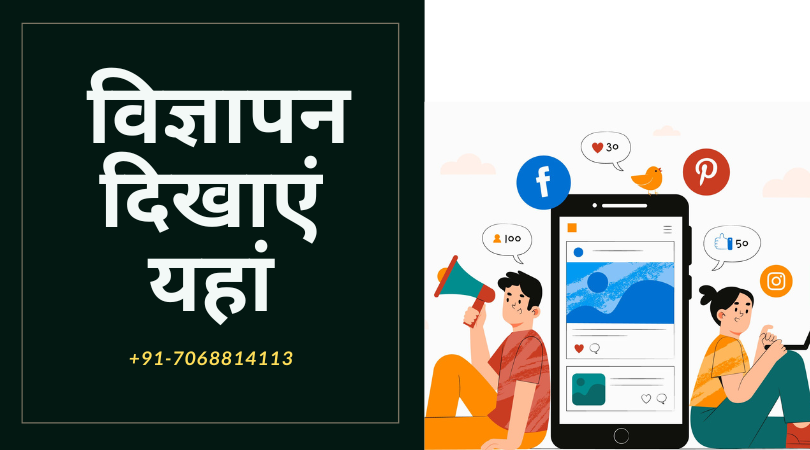
Post a Comment
Blogger FacebookYour Comment Will be Show after Approval , Thanks